I’ll never forget the first time I stumbled across a mod for The Sims 4. My Sim was stuck with the same old hairstyles, and I was desperate for something fresh. Then I found a custom haircut on The Sims Resource, and my game changed forever. If you’re wondering how to download mods for Sims 4 to spice up your gameplay, you’re in the right place. I’ve been modding for years, and I’m sharing my five essential steps to get you started—without the headaches I had as a newbie.
Why Mods Are a Game-Changer for Sims 4
Mods and custom content (CC) let you personalize The Sims 4 in ways the base game can’t. Want your Sim to rock a neon pink mohawk? There’s a mod for that. Craving deeper gameplay, like running a realistic hospital? Mods make it happen. According to The Sims Resource, over 130,000 free mods are available, from outfits to entire households. But before you dive in, you need to know how to download and install them safely.
5 Essential Steps to Download Mods for Sims 4
Step 1: Find Trusted Sources
Not all mod websites are created equal. I learned this the hard way when a sketchy download slowed my computer to a crawl. Stick to reputable sites like The Sims Resource or CurseForge. These platforms offer pre-tested mods from talented creators, with new content added daily. Browse categories like hairstyles, clothing, or gameplay mods to find what suits your playstyle.
Step 2: Download Your Mods
Once you’ve found a mod you love, hit the “Download” button. Most mods come as .package files, though some (like script mods) may be .ts4script or .zip. For example, I recently downloaded a custom dress from The Sims Resource, and it took just a few seconds. If the site offers a VIP option (like skipping ads), it’s optional—free downloads work fine. Save the file somewhere easy to find, like your Downloads folder.
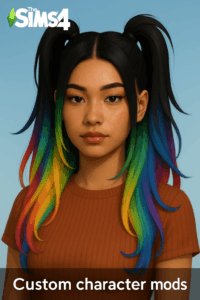
Step 3: Locate Your Mods Folder
Here’s where things get technical, but don’t worry—it’s simpler than it sounds. Start The Sims 4 at least once to generate the mods folder. You’ll find it in Documents > Electronic Arts > The Sims 4 > Mods. On a Mac, use Finder to navigate there; on a Steam Deck, it’s a bit trickier (more on that in a later post). If you see a “resource.cfg” file, you’re in the right spot.
Step 4: Install the Mods
Drag and drop your downloaded .package files into the Mods folder. For .zip files, extract them first (right-click and select “Extract All” on Windows, or double-click on Mac). Avoid nesting folders too deeply—most mods work best directly in the Mods folder or one subfolder deep. For example, I keep my CC in subfolders like “Clothing” and “Hair” for easy access.
Step 5: Enable Mods in Game
Launch The Sims 4, click the three dots in the top-right corner, and go to Game Options > Other. Check both “Enable Custom Content and Mods” and “Script Mods Allowed.” Apply changes, restart the game, and your mods should appear. If they don’t, double-check your folder setup or mod compatibility (I’ll cover troubleshooting soon).
Tips for Safe Modding
- Check Compatibility: Mods may break after game updates. Read the mod’s description for patch notes, like those on The Sims Resource.
- Avoid Viruses: Only download from trusted sites. If a site looks shady, trust your gut and click away.
- Backup Your Game: Copy your Sims 4 folder to an external drive before adding mods, just in case.
Ready to Mod Like a Pro?
Downloading mods for The Sims 4 is easier than it seems, and the rewards are endless. My game went from basic to vibrant with just a few clicks, and yours can too. Want to keep your mods organized to avoid chaos? I’ll dive into that in my next post, so stay tuned for tips to streamline your mods folder at https://techzylab.com/7-tips-organize-sims-4-mods.
Have you tried modding The Sims 4 yet? Drop a comment with your favorite mods or any questions—I’d love to hear from you!
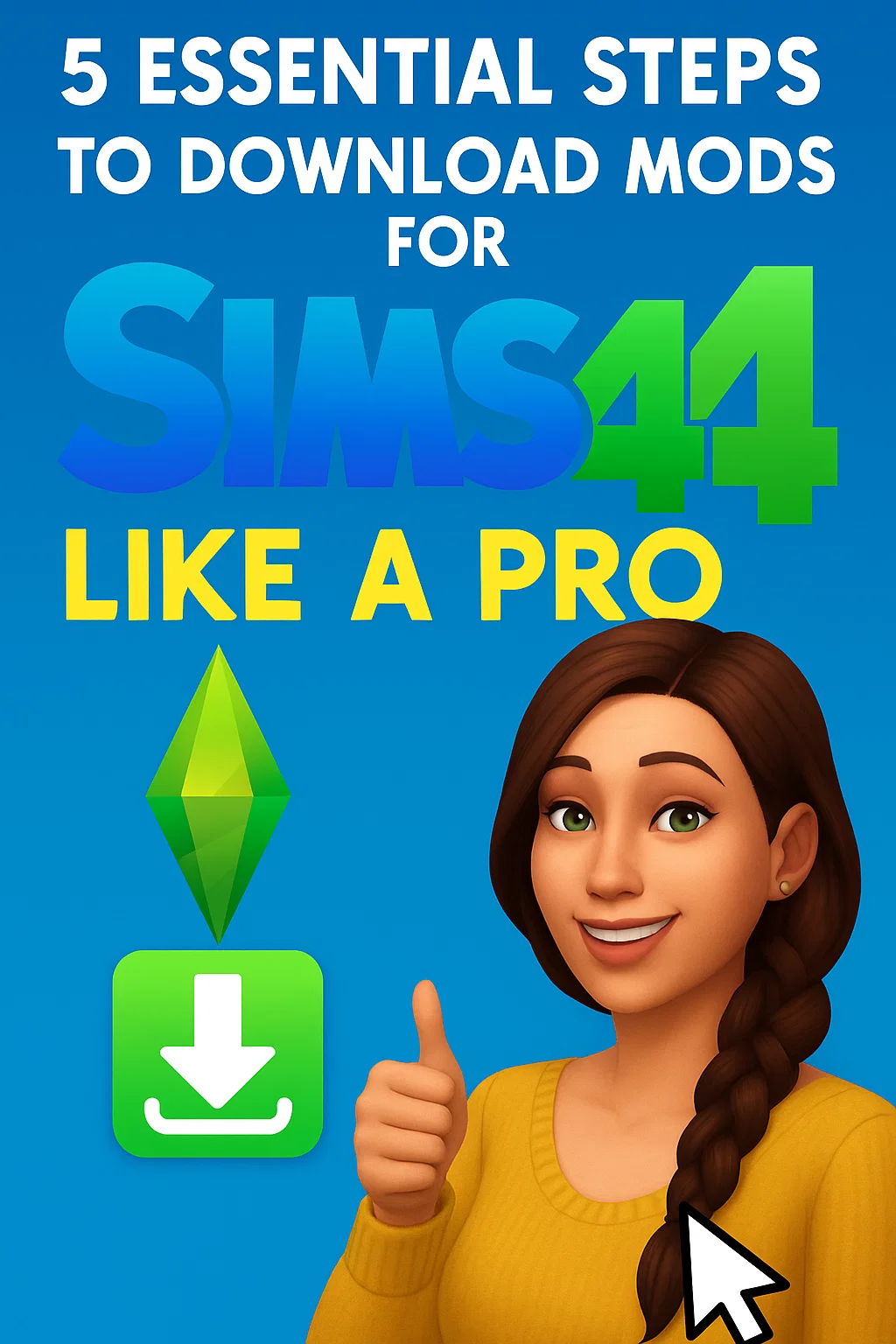
kxvdqdjmjjrfddkouihwdzpsnqdemp